How to edit HTML in Blogger for all Links to open in new window

August 5th, 2021
 Ashok Goyal
Ashok Goyal
If you compose your blog, as I do, with lots of links to other blogs and websites, you may make it convenient for your readers to view other blogs or websites and then return to your blog. Initially due to ignorance bloggers either do not know or forget to edit the HTML editor of their template and it is very tiring to mark each and every link to “Open in New Window”. You will definitely like that viewers and visitors do not leave the page on your blog or site and come back to your site as less number of visitors use the backward arrow to revisit your blog or site when they are engaged to the link in the same window. Instead of viewing the other blog or website in the same window, you will like your visitors to open the other blog or website in a new window. When your reader finishes viewing the other blog or website, he or she simply closes the new window and the article page of your own blog or website, that he or she was reading, appears right there in front of them. You can, similarly, do this with pictures. If you want your reader to view a picture, then return to the text in your article, you open the picture in a new window.
No beginner blogger knows this trick and its importance in earlier days of blogging and when its importance becomes known, it is too late. To facilitate the such bloggers here is the tricks that has worked on my blogs instantaneously. Don’t forget to take backup of your existing template before editing HTML code. Backup download and upload template is available on the Blogger Dashboard. Copy the Code : <base target=”_blank”/>
Now open the HTML design of your blogger template and find opening Body tag as and insert the above tag, as it is, after Body Tag. Starting body tag will look like as under which can be found by Ctrl+F :
<body>
and after insertion of the above copied code it will appear as
<body><base target=”_blank”/>
However if you as Newbie, do not find it convenient to locate the <body> tag as you may get confused with tag appearing as <body ….html coding …. then you can search for the following closing body tag through Ctrl+F in the HTML designing of blogger template.
</body> and you can place the within brackets code = [<base target=”_blank”/>] immediately before it without much thinking so as to appear as <base target=”_blank”/></body>. This process can be completed even by individuals not knowing even ABC of HTML coding.
Just save the blogger template now. You are done. All your links and Hyperlinks will open in New Window and your reader or visitor will not loose track of your original page, article or resources. This is so simple. First, Try it, Test it and if liked share among your friends, circles, bloggers and other social networks. Happy Blogging. Your Happiness our source of Joy 
Tip! Find tag in template by Ctrl+F. Check the Purview before saving the template. You can check a few of my Blogs out of more than
25 blogs owned by WQAINDIA.
While the reader is in your blog, give them choice of what to read at any time. If they click on a link to read some detail, let them read the detail. Then, they click either on the Back button, and return to where they left the previous article or if the reader is leaving your blog, to read another web site for detail, should you keep your blog open in the current window, and open a new window for the new web site.
Of course, if you have an insanely huge amount of links that you would like this way, maybe in a few link lists, you could host the link lists in another blog, and include the other blog in an iframe or maybe a series of posts linked to your public blog. Maybe including the iframe in your sidebar would work for you.


 August 5th, 2021
August 5th, 2021


.jpg)
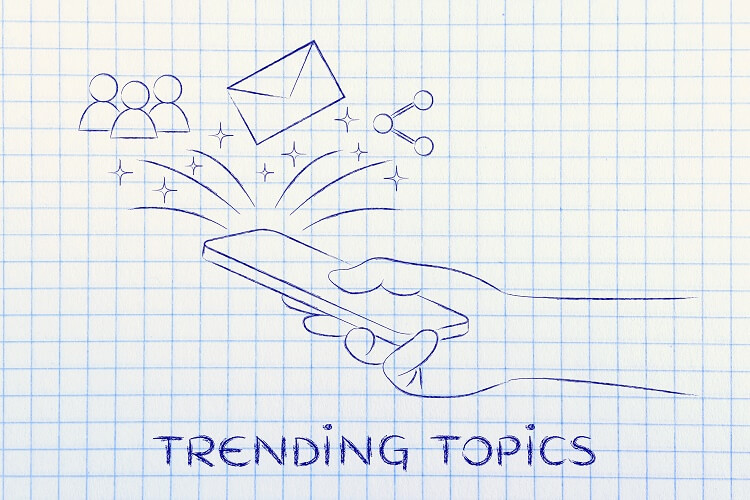
As I’m unable to add image to this post, I will try to show you the image in text from…