How to associate AdSense Publisher ID at WebQuestionAnswers?
How to associate AdSense Publisher ID at WebQuestionAnswers?
From the very beginning we had been professing that we will be allowing our members, who are approved Google AdSense Publishers to earn 100% revenue share from their Articles and Resources at WebQuestionAnswers. The implementation of the feature was delayed due to reasons beyond our control and some of our members and members from other websites accused us of boasting and misleading them. But we were very true and honest from the day on and finally we have successfully tested the feature and the members, who have their own approved AdSense publisher ID, can associate their ID at our site within 2 minutes time and earn 100% AdSense income from their contributions on the site. We also invite the AdSense Publishers across the Globe to join this multi category site with “No Profit No Loss” motive.
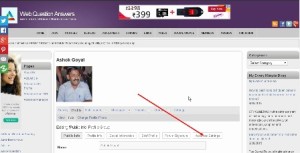 Just Log in to your account at WQA and through the drop down menu in the right side upper corner just click on the Edit Profile to open the page as per screen shot available on your left side of your PC, laptop, Tablet, IPod or SmartPhone. Through the red arrow on the screen shot you will find Adsense Settings. You are just to click it to associate your publisher ID and in the next step you are done.
Just Log in to your account at WQA and through the drop down menu in the right side upper corner just click on the Edit Profile to open the page as per screen shot available on your left side of your PC, laptop, Tablet, IPod or SmartPhone. Through the red arrow on the screen shot you will find Adsense Settings. You are just to click it to associate your publisher ID and in the next step you are done.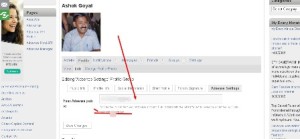
On clicking AdSense setting a new screen as available on the right side of your machine will be visible to you and you are just to fill in your Publisher ID and click the save or submit button. You are done.
Now the question is to verify if your ad-code has been inserted in Google Ads appearing in yours post as claimed by us. To confirm it just clear the browsing history as fresh ad codes take a few minutes to get populated. Now open the site and go to your own written articles through “Articles” section on through Home Page where all current articles get populated immediately on submission. If you find any red ink message then it means that your article is pending for approval for want of moderation by one of our articles editors. Anyhow while your article page is in front of your just through Gear Icon in right corner go to view the source code of the article page. Now press Ctrl + F and search for ca-pub to see the real time ad codes. I am sure you will be able to view your Publisher ID. In case of any doubt you can raise your issue through Forums Section of the site.
Now your AdSense account Dashboard will show that some unauthorised sites are displaying ads with your ad code and it is quite obvious that name of our site webquestionanswers.com will be displayed if you have not authorised our site to display ads on your behalf with your approved AdSense Publisher ID Code. Just authorise our site and all the steps get completed. You will get statistics of Adsense Revenue earned from your articles on our site if you have linked all your properties in Google Analytics. Send your feedback in case of any bug or malfunctioning of the feature and invite your friends and contacts through your referral ID in your profile to earn Referral Bonus also from our site.
Now 100% Adsense Revenue Sharing has been made more easy at WQA through AdSense Manager.
Happy Earnings,
Managing Editor


 May 29th, 2021
May 29th, 2021

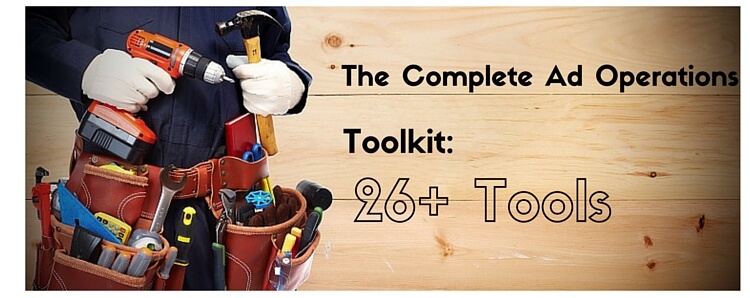
.png)
@sharmavk, Thanks for your nice words. It is really encouraging..
Very good approach inspite of the fact that you may not know personally to the writer still allowing this is real approach to repay the society what society has paid you in your childhood