How to use wordpress editing platform?
How to use wordpress editing platform?
You might have gone through such pages, as available on our site with title staring with How to write an article? How to sign up?, How to register? and much more. Now when you have read all these articles and even made a profile on our site or any other publishing platform, have you ever come across an article as to How to use the publishing platform – provided by such sites? The answer will be a big “No” as I faced the similar problem when I was a beginner. I know that many of us will not like to share that I do not know even ABC of writing a word what to talk of writing a sentence, paragraph or an article. Do not worry; we will make you understand the writing desk on our site. Now when you have clicked the Post Your Article in the Articles Section on our site, the site will take you to the writing desk, where after providing a suitable title for your article, you will have to start editing your article online, which gets auto saved online. Your writing Desk will appear as under:
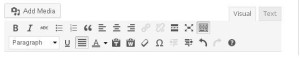 Now let me explain the meaning and use of every symbol on the above desktop provided by worpress organization.
Now let me explain the meaning and use of every symbol on the above desktop provided by worpress organization.
B : This is used to make any word bold as you can see the bold B on your left side. On the internet while writing or publishing an article only a few words and that too the keywords with you think might be the words, which the internet users all over the word use to search any topic or material or information on the web. Words which are used by majority of internet users to reach their desired destinations become the most sought after key words and such key words become the SEO friendly (SEO stands for Search Engine Optimization) key words.
I: This button is used to make any sentence to be written in italics as making sentences bold through the B button may not be a better option and you when the whole sentence has to be highlighted or underline.
Add Media: through this button you can upload images in the articles and display those images on left, right or centre. But follow the image posting guidelines of the site before publishing any image which may not only be objectionable but should also not violate the copyright act which has complicated legal consequences.
Visual/Text : If you are familiar with HTML coding and want to place any HTML code in the article then HTML editing can be done by pressing the Text Button.
TIP: Sometimes second row of the buttons is found missing and the article can not be aligned on both sides due to non availability of alignment button. Just press the last button so that the second row of buttons is visible for use.
Similarly all other options are the same as used in writing or editing in MSWorld. However, this platform has auto-save facility and if you do not wish to continue with editing then you have quit the desktop with out pressing the submit button which should be pressed only when the whole article is ready to be published. But before publishing look for the purview through purview button.
Still in doubt! Feel free to Ask Our Experts. They will help you at every step to expertise in any issue related to this site, writing articles, asking questions, answering questions, posting jobs and reviews and techniques of earning online and offline.


 June 7th, 2021
June 7th, 2021

As I’m unable to add image to this post, I will try to show you the image in text from…